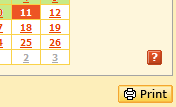Every hour of the day you are expending energy, whether you are exercising, watching television or sleeping. Be sure to include all of your daily activities and account for a 24-hour period. If you do not enter all 24 hours of activity in the Activity Journal, iProfile 3.1 will calculate the missing hours based on your profile with a sedentary activity level.
You can access the Activity Journal by clicking on the Activity Journal tab. This is the section of the program where you will record your daily activities.
You can use the calendar to select the date for your activities. You can move forward or backward through the calendar and select any date by clicking on it
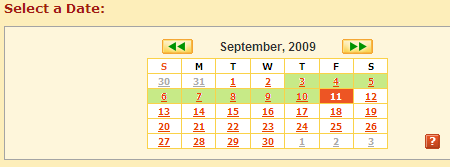
To find an activity, type in the name of the activity in the Search Activities box. A broad entry such as "walking" will bring up a list of various walking activities, including walking at different rates and inclines. Entering "walking, carrying" will narrow your search.

Select an exercise by clicking on it. This will bring up an activity dialogue box in which you can enter the duration of the activity you performed. You may add the activity to the Activity Journal for the chosen day. You will be shown the number of kilocalories consumed per hour for your chosen activity.
The following exercises fall into the category of Calisthenics:
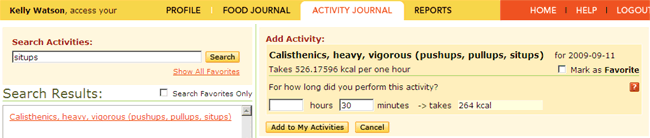
All of these exercises use the body's weight, rather than hand weights or machines.
If you enter situps, Heavy Calisthenics appears. This is correct, since situps are a type of calisthenics.
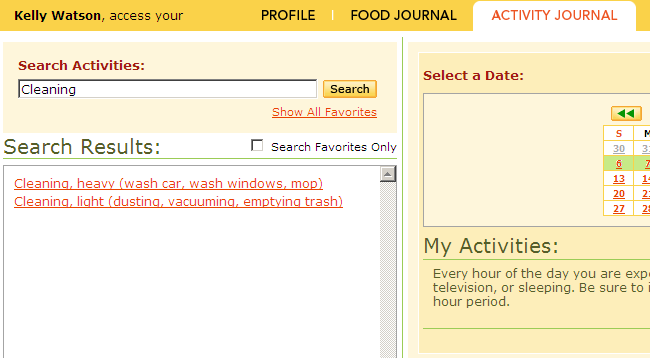
If you enter "housework" as a search, nothing comes up, so it's best to use Cleaning or Cooking as your search terms.
Think about the actual activity, rather than the place. For example, if you wait in line at the bank, you'll want to search for "Standing" and select Standing quietly.
If the activity is one you perform often, click on the Mark As Favorite box to add it to your list of favorite activities.
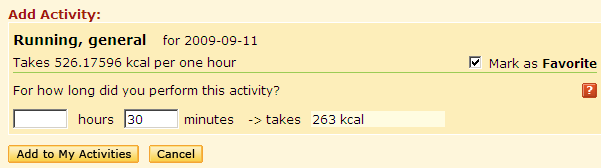
Once you have entered activities into your favorite activity list, you can access them easily by clicking on the Show All Favorites button at the top of the Search Results window.
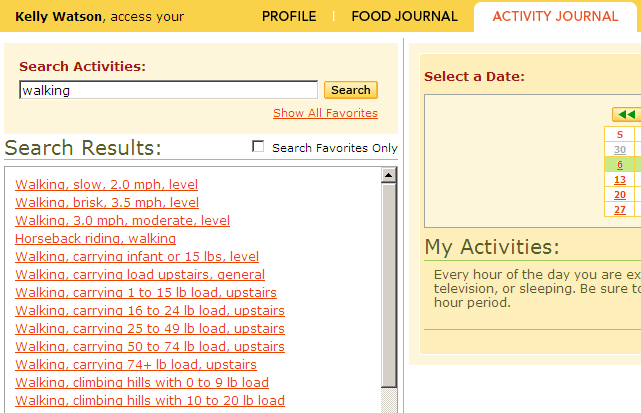
If you need to edit an activity already listed in your Activity Journal, click on it. Doing so will bring up a dialogue box that allows you to change the duration of the activity or delete the activity from your Activity Journal list. You can also add an activity to your Favorites list from this dialogue box.
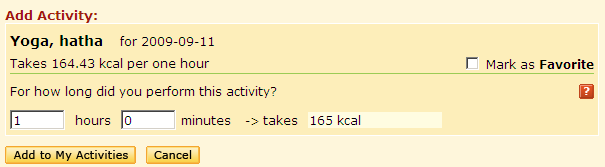
You can print your Activity Journal by clicking on the Print icon.